Deleting a Facebook account means all your data, like posts and photos, will be gone forever. It’s important to know what this means before you do it.
We’ll show you how to manage your Facebook account. You’ll learn about deleting, deactivating, and locking. This helps you decide what’s best for your online life.
Knowing how to delete your account the right way is key. We’ll walk you through the steps and what happens to your data when you delete your Facebook account.
Key Takeaways
- Understand the permanent nature of deleting a Facebook account.
- Learn the differences between deleting, deactivating, and locking a Facebook account.
- Discover the steps to permanently delete your Facebook account.
- Understand the implications of deleting your Facebook account on your data.
- Make an informed decision about managing your online presence.
Understanding Facebook Account Management Options
Managing your Facebook account means knowing the difference between deletion, deactivation, and locking. These options help you take a break, boost privacy, or remove your account forever.
Differences Between Deletion, Deactivation, and Locking
Deletion means your account and all data are gone for good. Deactivation pauses your account, letting you start again later. Locking makes your profile private, hiding it from others.
When to Choose Each Option
Go for deletion if you’re done with Facebook. Pick deactivation if you might come back. Choose locking to keep your account private but visible to some.
Privacy Implications of Each Choice
Deletion erases your data, deactivation hides it, and locking controls who sees it. Knowing these privacy aspects helps you choose wisely for your Facebook account.
Before You Delete Your Facebook Account
Before you delete your Facebook account, there are several important steps you should take.
Downloading Your Facebook Data
Downloading your Facebook data is a key step before deletion. This lets you keep a copy of your posts, photos, and other data.
Step-by-Step Data Download Process
To download your Facebook data, follow these steps:
- Go to your Facebook settings
- Click on “Your Facebook Information”
- Select “Download Your Information”
- Choose the data you want to include
- Click “Create File” to start the download process
What Information You’ll Receive
Your downloaded data will include posts, comments, photos, and videos. It may also include your Facebook login history and interactions with others.
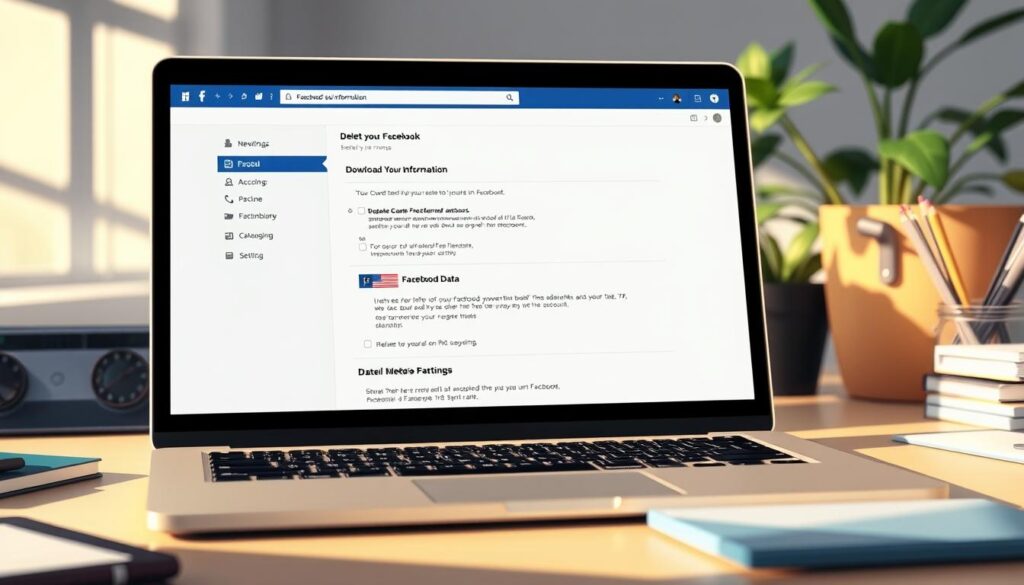
Notifying Important Contacts
It’s a good idea to notify your important contacts before deleting your Facebook account. This ensures they can stay in touch with you through other means.
Managing Connected Apps and Services
You should also manage the apps and services connected to your Facebook account. This includes reviewing the apps that use Facebook Login.
Identifying Third-Party Apps Using Facebook Login
To identify third-party apps using Facebook Login, go to your Facebook settings and review the list under “Apps and Websites.”
Creating Alternative Login Methods
For apps that are important to you, consider creating alternative login methods. This way, you won’t lose access.
How to Delete Facebook Account Permanently
If you want to delete your Facebook account for good, we’ve got a simple guide for you.
Accessing Deletion Settings on Desktop
To delete your Facebook account from a computer, start by going to the settings menu.
Finding the Settings Menu
Click the down arrow in the top right corner of your Facebook page. Then, choose “Settings & Privacy.” After that, click on “Settings.”
Navigating to Account Deletion Options
In the Settings menu, find “Your Facebook Information” on the left side. Click on “Deactivation or Deletion.” You’ll see options to deactivate or delete your account. Pick “Delete Account” and follow the instructions.
Deletion Process on Mobile Devices
You can delete your Facebook account on a phone using the app or a mobile browser.
Using the Facebook App
Open the Facebook app. Tap the three horizontal lines at the bottom or top right corner. Scroll down to “Settings & Privacy.” Tap on “Settings,” then go to “Account Ownership and Control.” You’ll find the delete option here.
Using a Mobile Browser
Visit the Facebook website on your phone. Log in and follow the desktop steps to get to the deletion settings.
Confirming Your Decision
After choosing to delete your account, Facebook will ask you to confirm. This is your last chance to change your mind.
The 30-Day Grace Period
After confirming, Facebook starts a 30-day grace period. During this time, your account is deactivated. You can reactivate it by logging back in. If you don’t log in within 30 days, your account will be permanently deleted.
| Platform | Steps to Delete Account | Notable Features |
|---|---|---|
| Desktop | Access Settings > Your Facebook Information > Deactivation or Deletion > Delete Account | Direct access to deletion settings |
| Mobile App | Menu > Settings & Privacy > Settings > Account Ownership and Control > Delete Account | Option to delete via app |
| Mobile Browser | Visit Facebook website > Follow desktop steps | Same process as desktop |
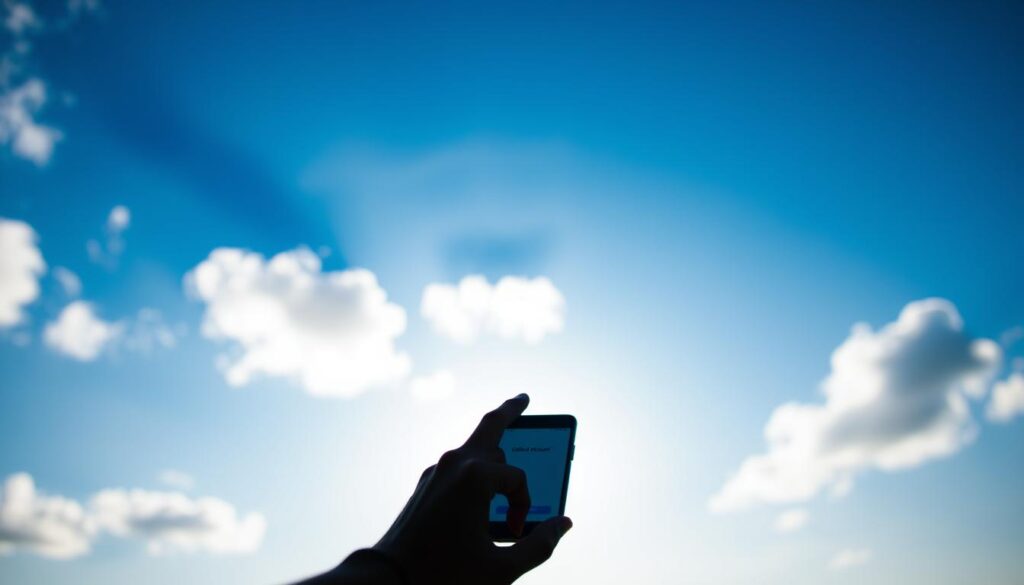
How to Deactivate Your Facebook Account Temporarily
If you don’t want to delete your Facebook account, you can deactivate it temporarily. Deactivating your account hides your profile but keeps your data safe. You can reactivate it by logging back in.
Desktop Deactivation Steps
To deactivate your Facebook account on a desktop, follow these steps:
- Locating Account Settings: Go to your Facebook settings by clicking on the down arrow in the top right corner and selecting “Settings & Privacy.”
- Completing the Deactivation Process: Navigate to the “Your Facebook Information” section, then click on “Deactivation and Deletion.” Choose “Deactivate Account” and follow the prompts.
Mobile Deactivation Process
Deactivating your Facebook account on mobile devices can be done through the Facebook app or mobile browser.
- Using the Facebook App: Go to your app settings, then “Account Settings,” and follow a similar process as on the desktop.
- Using Mobile Browser: Access Facebook through your mobile browser, go to settings, and follow the deactivation steps.
What Happens When You Deactivate
When you deactivate your Facebook account, your profile is hidden. You won’t receive notifications. Your data is preserved, so you can reactivate your account anytime.
How to Reactivate Your Account
To reactivate your Facebook account, simply log back in with your credentials. Your account will be restored to its previous state.
How to Lock Your Facebook Profile for Enhanced Privacy
If you’re worried about your privacy on Facebook, consider locking your profile. This action restricts who can see your details. Locking your Facebook profile helps keep your information private by controlling who can view it.
Understanding Profile Lock Features
Locking your Facebook profile limits who can see your posts, photos, and other info. It’s great for those who want privacy but don’t want to delete their account. This feature keeps your profile visible to only your approved friends.
Step-by-Step Profile Locking Process
Locking your profile is easy on both mobile devices and desktop browsers.
On Mobile Devices
- Open the Facebook app and go to your profile.
- Tap the three dots under your profile picture.
- Select “Lock Profile” and follow the prompts.
On Desktop Browsers
- Log in to your Facebook account on a desktop browser.
- Go to your profile and click on the three dots on your cover photo.
- Choose “Lock Profile” and confirm your decision.
What Others Can See When Your Profile is Locked
When your profile is locked, your name, profile picture, and cover photo are visible to everyone. But, your posts, friends list, and other info are only seen by your friends.
Limitations of Profile Locking
Locking your profile does improve privacy, but it’s not perfect. It can’t stop screenshots or data collection by Facebook for improving services. 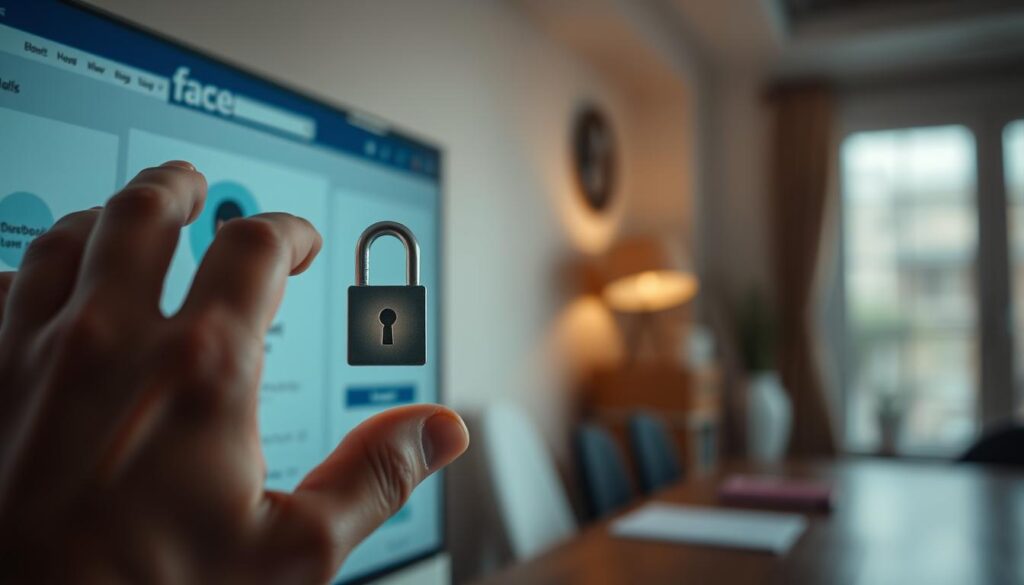
It’s important to know these limits to understand what profile locking can and can’t do for your privacy on Facebook.
What Happens After Deleting Your Facebook Account
Deleting your Facebook account starts a process that changes your online presence. It’s not an instant action; it involves several steps. These steps affect your data and services linked to your account.
Timeline for Complete Data Removal
Facebook starts a 30-day grace period after you delete your account. This 30-day window lets you reactivate your account if you decide to. After the 30 days, the deletion process starts, and it may take time for all data to be removed.
Impact on Messenger and Other Facebook Services
Deleting your Facebook account means you can’t use Messenger or other Facebook services. You won’t be able to access these services with your deleted account. But, you can deactivate your Messenger account separately, even if you delete Facebook.

What Data Facebook May Retain
Even after deleting your account, Facebook might keep some data. This includes information needed for legal or business reasons, like transaction records. Facebook’s data policy explains what data is kept and for how long.
Potential Unexpected Consequences
Deleting your Facebook account can lead to unexpected issues. You might lose access to third-party services that use Facebook for login. You could also find it hard to get back photos and posts you shared. Think about these effects before you delete your account.
Common Issues and Troubleshooting
When you try to delete your Facebook account, you might run into some common problems. Knowing how to fix these issues can make the process easier.
Unable to Complete Deletion Process
If you’re having trouble deleting your account, make sure you’re following Facebook’s steps. Sometimes, internet connection or browser cache problems can get in the way.
Accidental Login During Grace Period
If you log in by mistake during the 30-day grace period, your deletion will be stopped. You’ll need to start over to delete your account.
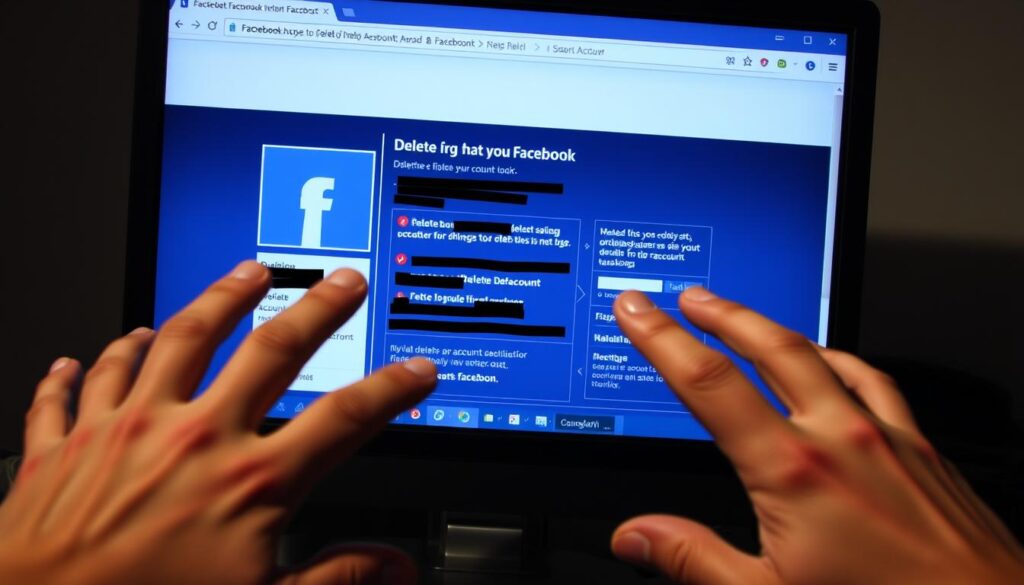
Problems with Connected Accounts
Even after you start deleting your account, connected apps might keep using your data. Check and manage these connections to protect your information.
Contacting Facebook Support
If you keep running into problems, reaching out to Facebook support can help. They have a help center and reporting tools to assist you.
| Issue | Troubleshooting Step | Additional Help |
|---|---|---|
| Unable to delete account | Check internet connection and browser cache | Facebook Help Center |
| Accidental login during grace period | Restart deletion process | Facebook Account Deletion Page |
| Problems with connected accounts | Review and manage connected apps | Facebook App Settings |
Conclusion
We’ve looked at how to handle your Facebook account. You can delete, deactivate, or lock it. Knowing these options helps you choose what’s best for you.
To delete your Facebook, go to the deletion settings on a computer or phone. You’ll need to confirm your choice and know about the 30-day wait. Deactivating your account lets you come back later. Locking your profile makes it more private but has some limits.
Before you decide, download your Facebook data and tell your friends. Also, manage apps and services connected to your account. After deleting, remember it takes time for all data to be gone. This might affect Messenger and other Facebook services.
Understanding how to delete your Facebook account helps you control your online life. We hope this guide helps you manage your Facebook account well.
FAQ
What is the difference between deleting and deactivating my Facebook account?
Deleting your Facebook account means it’s gone for good. Deactivating it makes it temporary. You can then reactivate it later.
How do I download my Facebook data before deleting my account?
Go to your Facebook settings. Click on “Your Facebook Information.” Then, select “Download Your Information.” Pick what data you want and click “Create File.”
What happens to my Facebook Messenger account if I delete my Facebook account?
Deleting your Facebook account doesn’t delete Messenger. You must deactivate or delete Messenger separately.
Can I reactivate my Facebook account after deactivating it?
Yes, you can. Just log back in with your email and password.
How long does it take for Facebook to completely remove my data after I delete my account?
Facebook waits 30 days before starting to delete your data. It might take a bit longer for all data to be gone.
What happens to the apps and services connected to my Facebook account when I delete it?
Apps and services might keep some info after you delete your account. Check and manage these connections before deleting.
Can I lock my Facebook profile instead of deleting it?
Yes, you can lock your profile. It limits who sees your info and interacts with you. It’s a temporary solution.
What are the limitations of locking my Facebook profile?
Locking your profile hides some info and features. But, it doesn’t stop all interactions or data collection. It’s not a full replacement for deleting or deactivating.
How do I contact Facebook support if I encounter issues while deleting my account?
Use Facebook’s Help Center to contact support. They can help with deleting your account or other problems.
Can I delete my Facebook account on both desktop and mobile devices?
Yes, you can delete your account on both desktop and mobile. Just follow the steps in the deletion process.
