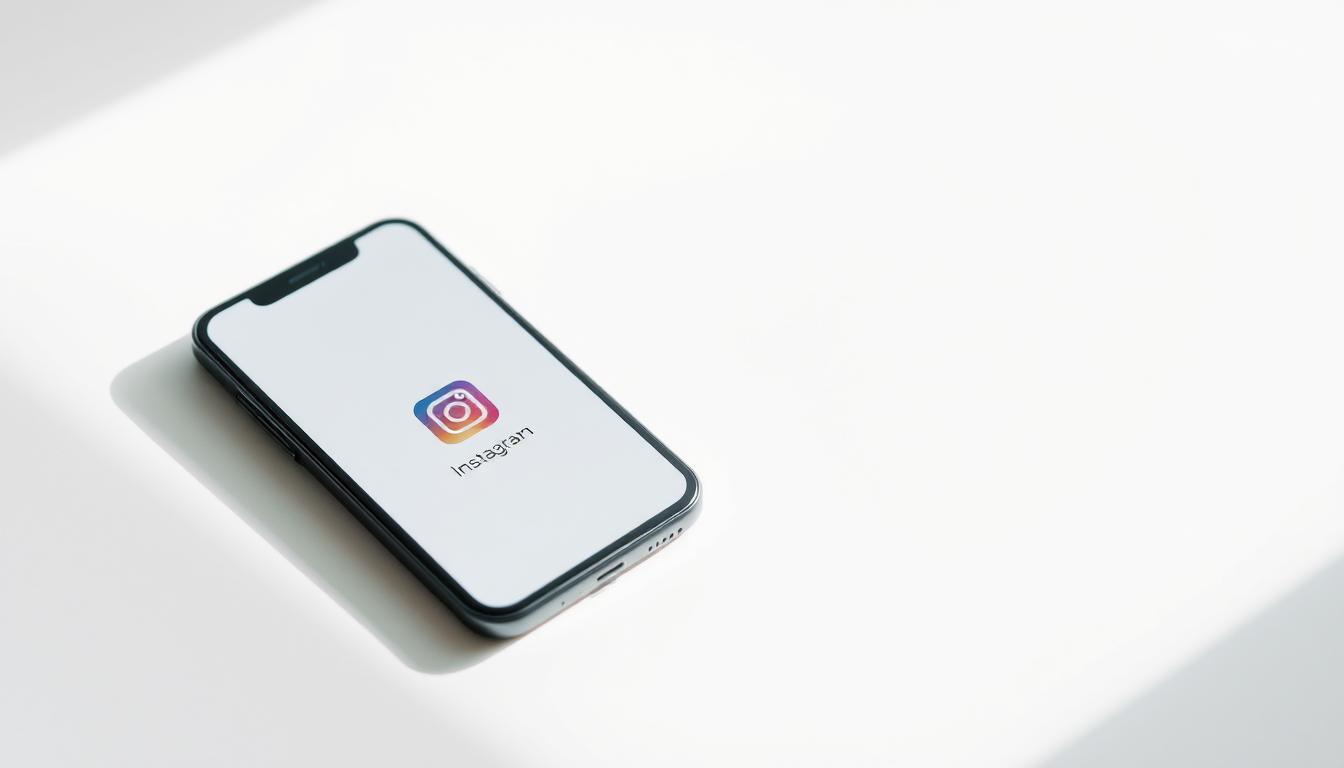Thinking about taking a break from Instagram or leaving for good? It’s important to know the difference between deactivate your Instagram account and deleting your instagram account.
Deactivating your Instagram account lets you take a break without losing your data. Deleting your account, on the other hand, means all your info is gone for good.
In this guide, I’ll show you how to deactivate your Instagram account temporarily. This way, you can come back whenever you’re ready.
Key Takeaways
- Deactivating your Instagram is different from deleting it.
- The process is reversible, allowing you to retain your data.
- Temporary deactivation gives you the flexibility to return.
- Understand the steps to deactivate your Instagram account.
- Reactivating your account is straightforward.
Why You Might Want to Take a Break From Instagram
Stepping back from Instagram can bring many benefits. Social media is a big part of our lives today. It’s important to think about how it affects our wellbeing and safety online.
Digital Wellbeing and Mental Health Benefits
Deactivating your Instagram account can improve your digital wellbeing and mental health. Taking a break reduces the constant flow of information. It also lowers the chance of feeling bad about yourself and being bullied online.
This break helps you regain control over your digital life. You can focus more on real-life connections.
Privacy Concerns and Security Reasons
Privacy and security are big reasons to think about deactivating Instagram. Deactivating your account protects your personal data. It also lowers the risk of your info being used wrongly.
Instagram’s data policies and the chance of security breaches are valid worries. Taking a break can help with these issues.
Temporary vs. Permanent Account Changes
It’s important to know the difference between deactivating and deleting your Instagram account. Deactivating is a reversible process. You can turn your account back on whenever you want. Deleting is permanent and can’t be undone.
| Feature | Temporary Deactivation | Permanent Deletion |
|---|---|---|
| Reversibility | Yes | No |
| Data Retention | Data is retained | Data is deleted |
| Account Reactivation | Possible | Not Possible |
Knowing these differences helps you make a smart choice about your Instagram account.
How to Deactivate your Instagram account: Preparation Steps
To deactivate your Instagram account, start by backing up your data. This step is key to understanding the impact. It ensures a smooth transition and helps you deal with any issues that might arise.
Backing Up Your Instagram Data Before Deactivation
Before you deactivate, it’s crucial to back up your Instagram data. This includes your posts, stories, and other account info. Here’s how to do it:
- Go to your Instagram profile and tap the three horizontal lines on the top right.
- Select ‘Settings’ and then ‘Security.’
- Tap on ‘Download Data’ and follow the prompts to request your data.
- Instagram will email you a link to download your data once it’s ready.
Backing up your data is a crucial step. It lets you keep your memories and info even after your account is deactivated.
Understanding What Happens to Your Content
When you deactivate your Instagram account, your posts, comments, and likes become hidden from others. But, it’s important to know that deactivation doesn’t delete your content right away. Here’s what you need to know:
| Content Type | Status Upon Deactivation |
|---|---|
| Posts | Become inaccessible but are not deleted |
| Comments | Are hidden from public view |
| Likes | Are no longer visible |
Knowing these changes helps you prepare for the impact of deactivating your account.
Effects on Linked Accounts and Third-Party Apps
Deactivating your Instagram account can affect linked accounts and third-party apps. These apps might lose access to your Instagram data or functionality. Here’s what to consider:
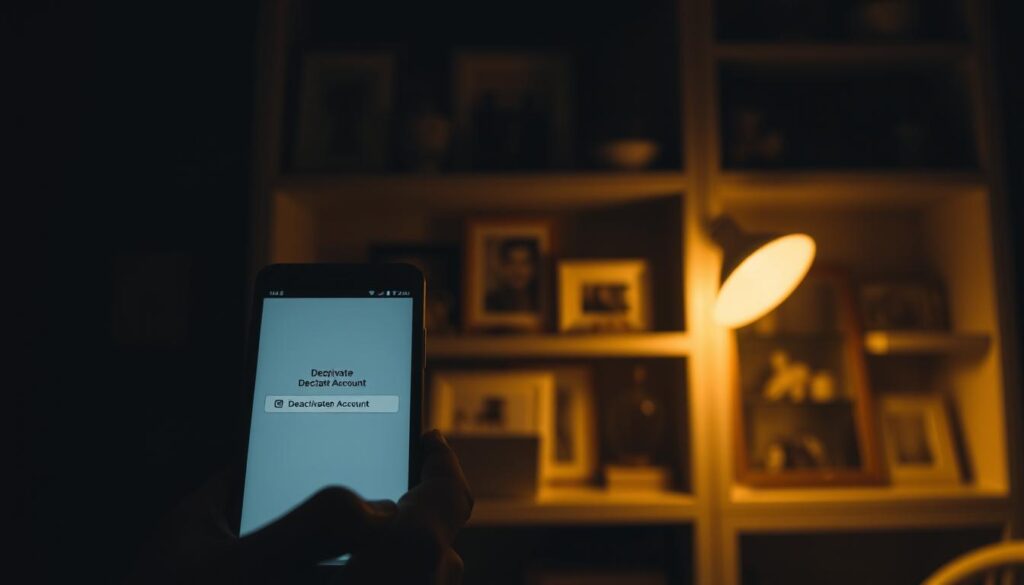
Some third-party apps may lose access to your Instagram data or functionality. Review the apps connected to your Instagram account and understand the potential impact of deactivation.
By understanding these effects, you can take necessary steps to manage the transition smoothly.
How to Temporarily Deactivate your Instagram account on Mobile Devices
It’s easy to take a break from Instagram on your phone. You can deactivate your account in a few steps, whether you have an iPhone or an Android.
Deactivating your Instagram account on iPhone
iPhone users can deactivate their Instagram account through the app or a mobile browser. Here’s how to do it:
Using the Instagram App Settings
To deactivate your Instagram account on your iPhone, follow these steps:
- Open the Instagram app and go to your profile page.
- Tap the three horizontal lines on the top right corner, then tap “Settings.”
- Scroll down to “Help” and select “Help Center.”
- Search for “Deactivate account” and follow the instructions.
Using the Mobile Browser Method
You can also deactivate your Instagram account using your iPhone’s browser:
- Open Safari or your preferred mobile browser.
- Go to the Instagram website and log in to your account.
- Go to your profile page and click on “Edit Profile.”
- Scroll down to “Temporarily disable my account” and follow the prompts.
Deactivating your Instagram on Android
Deactivating Instagram on Android is similar to iPhone. You can use the app or a mobile browser.
Using the Instagram App Settings
To deactivate your account on Android using the app:
- Open the Instagram app and navigate to your profile.
- Tap the three horizontal lines on the top right, then “Settings.”
- Scroll down and select “Help,” then “Help Center.”
- Search for “Deactivate account” and follow the instructions provided.
Using the Mobile Browser Method
To deactivate your Instagram account on Android using a browser:
- Open your preferred mobile browser.
- Visit the Instagram website and log in.
- Access your profile and click on “Edit Profile.”
- Scroll down to “Temporarily disable my account” and complete the deactivation process.
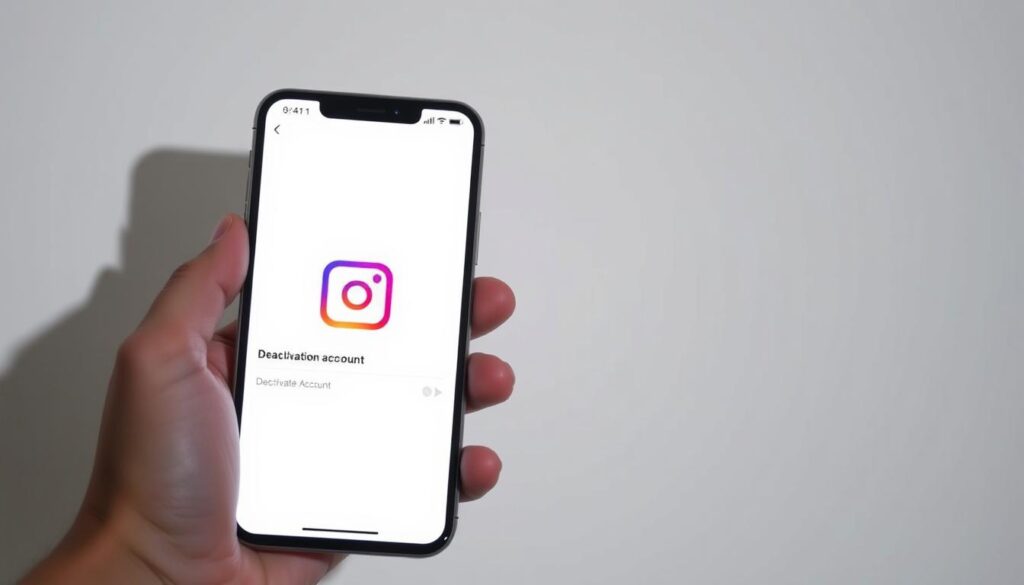
Troubleshooting Common Mobile Deactivation Issues
Deactivating Instagram on your phone can sometimes go wrong. Here are some common problems and how to fix them:
| Issue | Solution |
|---|---|
| Unable to find the “Deactivate Account” option | Ensure you’re using the latest version of the Instagram app or try using the mobile browser method. |
| Account deactivation not processing | Check your internet connection and try again. If the issue persists, try deactivating through a different method (app vs. browser). |
| Receiving error messages | Clear your browser cache or app data, then try deactivating again. |
By following these steps and troubleshooting tips, you should be able to deactivate your Instagram account on your mobile device.
How to Deactivate your Instagram account on Desktop
Deactivating your Instagram account on a desktop is easy. This guide will show you how to access your account settings, deactivate your account, and confirm it’s done.
Accessing Your Account Settings
To deactivate your Instagram account, start by logging in on the desktop version. Go to your profile page and click on the gear icon or “Edit Profile” button. This will take you to your account settings.
To access the settings directly, click on your profile picture in the top right corner. Then, select “Settings” from the dropdown menu.
Step-by-Step Desktop Deactivation Process
Here’s how to deactivate your account in settings:
- Scroll down to the “Help” section and click on “Help Center.”
- Search for “Deactivate account” and follow the prompts.
- You’ll be taken to a page where you can choose a reason for deactivating.
- Choose a reason from the dropdown menu and click “Continue.”
- Enter your password to confirm your identity.
- Click “Deactivate Account” to finish the process.
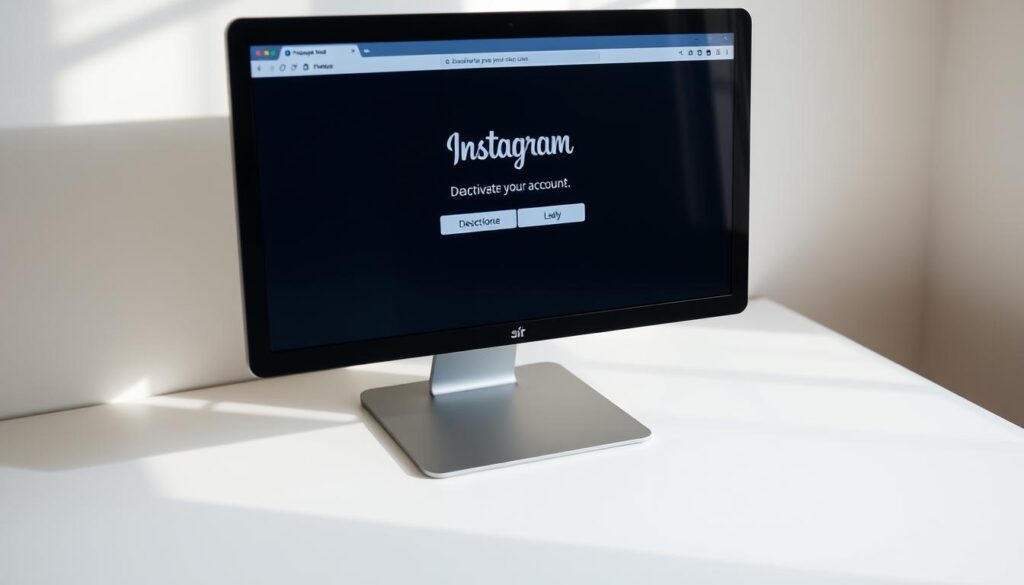
Verifying Successful Deactivation
After deactivating your account, it will be temporarily closed. Try logging in to see if it’s working. If you can’t log in and see a message saying your account is deactivated, it worked.
| Step | Description | Status |
|---|---|---|
| 1 | Access Account Settings | Completed |
| 2 | Deactivate Account | Completed |
| 3 | Verify Deactivation | Completed |
Conclusion: Managing Your Instagram Presence
Managing your Instagram presence is key in today’s digital world. You have two main choices: temporarily deactivate or permanently delete your account. I’ve shown you how to do both, explaining the differences.
Deactivating Instagram can give you a digital break. It’s great for your mental health. If you want a short break, learning how to temporarily deactivate is easy. But if you’re sure you’re leaving for good, knowing how to delete your account permanently is important.
By controlling your Instagram, you make smart choices about your online life. We’ve talked about backing up your data, the impact on linked accounts, and solving common problems. These steps are vital.